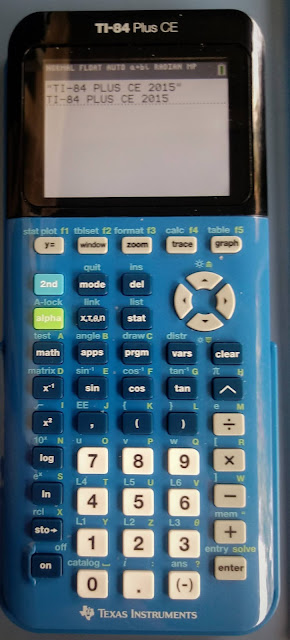TI-Eighties Graphing Calculators: A Timeline
A blog is that is all about mathematics and calculators, two of my passions in life.
Sunday, September 26, 2021
TI-Eighties Graphing Calculators: A Timeline
Saturday, September 25, 2021
Sharp EL-5500III & PC-1403: Spin a Wheel and Random Samples
Sharp EL-5500III & PC-1403: Spin a Wheel and Random Samples
Monday, September 20, 2021
Calculator Python: Lambda Functions
Calculator Python: Lambda Functions
Introduction to Lambda Functions
Lambda functions are a quick, one expression, one line, python function. Lambda functions do not require to be named though they can be named for future use if desired.
The syntax for lambda functions are:
One argument:
lambda argument : expression
Two or more arguments:
lambda arg1, arg2, arg3, ... : expression
The expression must return one result.
The quick, versatile of lambda functions are make lambda functions one of the most popular programming tools.
Filter, Map, and Reduce
Filter: uses a lambda function to filter out elements of a list and array using criteria. For a list, the list command must be used to turn the result into an actual list.
Syntax using Lambda and List:
list(filter(lambda arguments : expression))
Map: uses a lambda function to apply a function to each element of a list. Like filter, the list command must be used to turn the result into an actual list.
Syntax using Lambda and Map:
list(map(lambda arguments : expression))
Reduce: uses a lambda function to use two or more arguments in a recursive function.
Syntax using Lambda:
reduce((lambda arguments : expressions), list)
Note, as of August 31, 2021, that the reduce command is NOT available on any calculator, only on full version of Python 3. This may change with future updates.
HP Prime: lambda, filter, map
Casio fx-CG 50 and fx-9750GIII: lambda, map
Numworks: lambda, filter, map
TI-84 Plus CE Python: lambda, filter, map
TI-Nspire CX II Python: lambda, filter, map
Nuwmorks Sample Python File: introlambda.py
from math import *
from random import *
# lambda test
n=randint(10,9999)
tens=lambda x:int(x/10)%10
hunds=lambda x:int(x/100)%10
thous=lambda x:int(x/1000)%10
print(n)
print(tens(n))
print(hunds(n))
print(thous(n))
print("List:")
l1=[1,2,3,4,5,6]
print(l1)
print("Filter demonstration")
print("Greater than 3")
l2=list(filter(lambda x:x>3,l1))
print(l2)
print("Odd numbers")
l3=list(filter(lambda x:x%2!=0,l1))
print(l3)
print("Map demonstration")
print("Triple the numbers")
l4=list(map(lambda x:3*x,l1))
print(l4)
print("exp(x)-1")
l5=list(map(lambda x:exp(x)-1,l1))
print(l5)
Sources
Maina, Susan "Lambda Functions with Practical Examples in Python" Towards Data Science (membership blog with limited free access per month) https://towardsdatascience.com/lambda-functions-with-practical-examples-in-python-45934f3653a8 Retrieved August 29, 2021
Simplilearn "Learn Lambda in Python with Syntax and Examples" April 28, 2021. https://www.simplilearn.com/tutorials/python-tutorial/lambda-in-python Retrieved August 29, 2021
All original content copyright, © 2011-2021. Edward Shore. Unauthorized use and/or unauthorized distribution for commercial purposes without express and written permission from the author is strictly prohibited. This blog entry may be distributed for noncommercial purposes, provided that full credit is given to the author.
Sunday, September 19, 2021
Differences Between HP 32S and HP 32SII
Differences Between HP 32S and HP 32SII
The HP 32S and HP 32SII are two classic RPN calculators which feature a rich set of scientific calculations, including logarithms, trigonometry, hyperbolic functions, integer part, fraction part, absolute value, statistics, and linear regression (y = mx + b). Both are keystroke RPN programming programs with a capacity of 390 bytes.
What are the differences?
HP 32S
* Production: 1988 - 1991
* Keyboard Colors: dark brown, almost black keys; one orange shift key
* One key deals with scrolling: down, with up shifting
HP 32SII
* Production: 1991 - 2002
* Keyboard Colors: dark brown keys, orange shift key, blue shift key (1st edition); black keys, green shift key, pink shift key
* One key deals with scrolling: down, with up shifting
* Has four sets of US/SI conversions: kg/lb, °C/°F, cm/in, l/gal
* Pressing the decimal key ( [ . ] ) twice will create fractions and mixed fractions. The FDISP toggles between decimal approximation and fractions.
| Menu | HP 32S | HP 32SII |
|---|---|---|
| PARTS | [ shift ] [ x<>y ]: IP, FP, RN, ABS | [ |> ] [ √ ]: IP, FP, ABS (RN is on the keyboard) |
| PROB | [ shift ] [ 3 ]: COMB, PERM, x!, R# | [ |> ] e^x |
| STAT/LR | One group of menus | Split into four menus |
| SHOW | [ shift ] [ . ] | [ |> ] [ ENTER ] |
| SOLVE, ∫ | [ shift ] [ 1 ] | SOLVE: [ |> ] [ 7 ]; ∫: [ |> ] [ 8 ] |
| LOOP: ISG/DSE | [ shift ] [ 5 ] | ISG: [ <| ] [ 9 ]; DSE: [ |> ] [ 9 ] |
| TESTS | [ shift ] [ × ]: offers < = ≠ > | x?y: [ <| ] [ ÷ ], x?0: [ |> ] [ ÷ ]: offers < ≤ = ≠ > ≥ |
Saturday, September 18, 2021
Sharp EL-5500III & PC-1403: Complex Number Arithmetic and Vectors
Sharp EL-5500III & PC-1403: Complex Number Arithmetic and Vectors
Monday, September 13, 2021
Retro Review: Lloyd's Accumatic 321
Retro Review: Lloyd's Accumatic 321
Quick Facts
Model: 321
Company: Lloyd's (Japan)
Years: 1975
Memory Register: 1 independent memory
Battery: Either 4 AAA batteries or the use of a 6V DC 300mW, Series 255A AC adapter
Screen: LCD, blue-green digits, 8 digits
Features
The Accumatic 321 is a four function calculator with additional features:
* Parenthesis
* Square (x^2)
* Reciprocal (1/X)
The square (x^2), square root (√), and reciprocal (1/X) act immediately on the number on the display.
The 321 operates in chain mode: which means that the operations are done in the way the keys are pressed. Thankfully the parenthesis keys are there to assist us in following the order of operations, which we will have to deal with manually. Case in point with two examples:
Example 1:
6 [ + ] 3 [ × ] 7 [ = ] returns 63
Parenthesis are needed to invoke the proper order of operations:
[ ( ] 6 [ + ] 3 [ ) ] [ × ] 7 [ = ] returns 63
6 [ + ] [ ( ] 3 [ × ] 7 [ ) ] [ = ] returns 27
Example 2:
5 [ × ] 8 [ - ] 4 [ × ] 3 [ = ] returns 108
Parenthesis are needed to invoke the proper order of operations:
[ ( ] 5 [ × ] 8 [ ) ] [ - ] [ ( ] 4 [ × ] 3 [ ) ] [ = ] returns 32
Additional Calculations
There may be more than one keystroke sequence to tackle each problem.
1/(1/5 - 1/8) = 13.333333...
5 [ 1/X ] [ - ] 8 [ 1/X ] [ = ] [ 1/X ]
5.99 * 11 - 2.95 * 2 plus 10% sales tax. Total: 46.519
[ MC ] 5.99 [ × ] 11 [ = ] [ M+ ]
2.95 [ × ] 2 [ = ] [ M- ]
[ MR ] [ + ] 10 [ % ] [ = ]
√(4^2 + 7^2 + 10^2) ≈ 12.845232
4 [ X^2 ] [ + ] 7 [ X^2 ] [ + ] 10 [ X^2 ] [ = ] [ √ ]
Verdict
As suggested by the seller, the keyboard is fragile; extra care is needed. The keys are legible and have good color contrast. The keys need a solid press. However, holding down the key too long will cause a double entry. The additional reciprocal, square, and parenthesis are welcome to basic calculators. I wish modern basic calculators would add these keys plus the pi (π) key.
I purchased the 321 for $13.00 which has the AC adapter. I like the fact that batteries not required (in fact, the battery case must be empty) to operate the calculator with the AC adapter. Worth the buy.
Source
Dudek, Emil J. "Calculators: Handheld: Lloyd's Accumatic 321 (aka E321)" 2021. Retrieved September 4, 2021. https://vintage-technology.club/pages/calculators/l/lloyds321.htm
All original content copyright, © 2011-2021. Edward Shore. Unauthorized use and/or unauthorized distribution for commercial purposes without express and written permission from the author is strictly prohibited. This blog entry may be distributed for noncommercial purposes, provided that full credit is given to the author.
Sunday, September 12, 2021
Square Root Trick - by @Mathsbook7474
TI-84 Plus CE and TI-Nspire CX II: Square Root Trick - by @Mathsbook7474
Introduction
From the Instagram account @Mathsbook7474, it is stated that the square root of a number can be approximated by:
√x ≈ (x + y) ÷ (2 · √y)
where y is the number nearest to the root, preferably a perfect square. (see source for the link)
For example:
Approximate √52.
Let x = 52. Note that 49 is a perfect square near to 52. Since √49 = 7, let y = 49.
√52 ≈ (52 + 49) ÷ (2 · √49) = 7.214285714
Accuracy: 0.0031831631 (√52 = 7.211102551)
TI-84 Plus CE Program: SQAPPROX
The program SQAPPROX will calculate the approximation above, the actual root, and compare the results for the accuracy.
Listing:
Saturday, September 11, 2021
Sharp EL-5500 III & PC-1403: Fan Laws and Voltage Drop Percentage
Sharp EL-5500 III & PC-1403: Fan Laws and Voltage Drop Percentage
Monday, September 6, 2021
Swiss Micros DM42: Subfactorial and Numworks Update (16.3)
Swiss Micros DM42: Subfactorial
Happy Labor Day!
This is a request by Marko Draisma and gratitude to Mr. Draisma.
Calculating the Subfactorial
A common, and perhaps the most straight forward, formula to calculate the subfactorial is:
!n = n! × Σ((-1)^k ÷ k!, k=0 to n)
Yes, the subfactorial is written with the exclamation point first. The subfactorial finds all the possible arrangements of a set of objects where none of the objects end up in their original position.
For example, when arranging the set {1, 2, 3, 4} the subfactorial counts sets such as {2, 1, 4, 3} and {3, 4, 1, 2} but not {1, 4, 3, 2}. For the positive integers: !n < n!.
I am going to present two programs. The first will use the formula stated above.
The second uses this formula, which will not require recursion or loops:
!n = floor[ (e + 1/e) × n! ] - floor[ e × n! ]
Note: Since the N! function on the DM42 accepts only positive integers, we can use the IP (integer part) to simulate the floor function.
integer(x) = { floor(x) if x ≥ 0, ceiling(x) if x < 0
The following programs can be used on Free42, HP 42S, or Swiss Micros DM42.
Swiss Micros DM42 Program: Subfactorial Version 1
This is a traditional route. Registers used:
R01: k, counter
R02: sum register
R03: n!, later !n
Program labels can start with symbols on the 42S.
01 LBL "!N"
02 STO 01
03 N!
04 STO 03
05 0
06 STO 02
07 RCL 01
08 1E3
09 ÷
10 STO 01
11 LBL 00
12 RCL 01
13 IP
14 ENTER
15 ENTER
16 -1
17 X<>Y
18 Y↑X
19 X<>Y
20 N!
21 ÷
22 STO+ 02
23 ISG 01
24 GTO 00
25 RCL 02
26 RCL× 03
27 STO 03
28 RTN
Swiss Micros DM42 Program: Subfactorial Version 2
I only put 2 in the label to distinguish the two programs.
01 LBL "!N 2"
02 N!
03 ENTER
04 ENTER
05 1
06 E↑X
07 ENTER
08 1/X
09 +
10 ×
11 IP
12 X<>Y
13 1
14 E↑X
15 ×
16 IP
17 -
18 RTN
Examples
!2 = 1
!3 = 2
!4 = 9
!5 = 44
!9 = 133,496
!14 ≈ 3.2071E10
Sources
"Calculus How To: Subfactorial" College Help Central, LLC .https://www.calculushowto.com/subfactorial/ Retrieved September 5, 2021.
Weisstein, Eric W. "Subfactorial." From MathWorld--A Wolfram Web Resource. https://mathworld.wolfram.com/Subfactorial.html Retrieved September 5, 2021
Numworks 16.3 Update
Numworks recently updated its firmware to Version 16.3. Find details of the changes and additions here:
https://my.numworks.com/firmwares
All original content copyright, © 2011-2021. Edward Shore. Unauthorized use and/or unauthorized distribution for commercial purposes without express and written permission from the author is strictly prohibited. This blog entry may be distributed for noncommercial purposes, provided that full credit is given to the author.
Sunday, September 5, 2021
TI-Nspire CX II and TI-84 Plus CE: COUNTIF, SUMIF, AVERAGEIF
TI-Nspire CX II and TI-84 Plus CE: COUNTIF, SUMIF, AVERAGEIF
Introduction
Three popular spreadsheet functions are operating on elements of a list contingent of a criteria.
Let L be a list of numerical data.
COUNTIF(L, criteria): returns a count of all the elements that fit a criteria
SUMIF(L, criteria): returns the sum of all the elements that fit a criteria
AVERAGEIF(L, criteria): returns the arithmetic average of all the elements that fit a criteria
Example:
L = {0, 1, 2, 3, 4, 5, 6}
COUNTIF(L, "≥4") = 3.
Counts all the elements of L that are greater than or equal to 4.
SUMIF(L, "≥4") = 15
Sums all the element's of L that are greater than or equal to 4.
AVERAGEIF(L, "≥4") = 5
Returns the arithmetic average of L that are greater than or equal to 4.
Note that:
AVERAGEIF(L, criteria) = SUMIF(L, criteria) ÷ COUNTIF(L, criteria)
TI-Nspire CX II: The functions countif and sumif
The TI-Nspire has two built in functions countif and sumif. The averageif can easily be defined in the equation from the last section.
You can download a tns demonstration document here:
https://drive.google.com/file/d/1XfRyHSQz92TXGmzohhej0--wLYS0yxkF/view?usp=sharing
TI-84 Plus CE Programs: LISTIF
The program LISTIF calculates all three functions COUNTIF, SUMIF, and AVERAGEIF. There are two custom lists that are created as a result of this program:
List A: The input list.
List B: The list that meets the criteria.
To get the small "L" character, press [ 2nd ], [ stat ] (LIST), B* for the small L. The small L must be the first character of your list name. Once created, custom lists are shown under the LIST - NAMES menu.
Although I did not test this on previous calculators, this program should work on the TI-82, TI-83 family, and all of the TI-84 Plus family.
Program listing:
Saturday, September 4, 2021
Retro Review: Novus 4510 - Mathematician
Retro Review: Novus 4510 - Mathematician
Happy Labor Day! Hopefully you are safe, healthy, and sane.
Quick Facts:
Model: 4510, also known as Mathematician
Company: National Semiconductor
Years: 1975 - 1977
Memory Register: 1 independent memory, cleared when it is turned off
Battery: 1 9-volt battery, could be powered by a certain AC Volt plugs
Screen: LCD, 8 digits
A RPN Calculator from the 1970s
The Mathematician is a Reverse Polish Notation (RPN) calculator. On an RPN calculator, instead of an equals key, you have an ENTER key to separate numbers and execute an operation to complete the calculation.
Examples:
400 ÷ 25 = 16
Keystrokes:
400 ENT 25 ÷
(21 × 5) + (11 × 13) = 248
Keystrokes:
21 ENT 5 × 11 ENT 13 × +
√(3^2 + 2^3) ≈ 3.3166238
Keystrokes:
3 [ F ] (x^2) ENT 2 ENT y^x + √
Forensic Results:
3 × 1/3 returns .99999999
asin(acos(atan(tan(cos(sin(60°)))))) returns 59.25697°
Keyboard
The keyboard of Novus 4510 has gray and ivory keys. The font is a light gray against a black background, with shifted functions are in yellow, which gives the fonts great contrast. The keys are rubbery and soft, and thankfully, the 4510 I was purchased had working keys.
The Basic Set of Functions
The 4510 has a basic set of scientific functions: principal square root, square root, powers, reciprocal, logarithms and exponents, and trigonometric functions. The angle mode will always be in degrees. The deg and rad commands are not mode settings, they are conversions: deg changes angles from radians to degrees, and rad changes angles from degrees to radians.
There is no scientific notation on the 4510. You are limited to 8 digits. Anything over beyond ±99,999,999 will cause an error.
Any errors will be displayed by .0.0.0.0.0.0.0.0.
There is only one memory register. The storage arithmetic functions available are M+, M-, and M+x^2 (square the value on the x register and adds it to memory).
The Stack of Three Levels
The 4510 has three stack levels: x, y, z. How the stack reacts depends on which operation is executed. For example:
The ENT (Enter) Key:
x, y, z -> x, x, y
The Arithmetic Operators (+, -, ×, ÷):
x, y, z -> result, y, 0
The contents of the z stack are zeroed, which unusual for RPN calculators.
The functions x^2, √, 1/x, rad, deg:
x, y, z -> result, y, z
The Trigonometric, Exponential, and Exponential Operators (sin, cos, tan, and their inverses, log, ln, e^x):
x, y, z -> result, y, 0
The contents of the z stack are zeroed, which unusual for RPN calculators.
That makes for a very particular set up due to the usual stack operations, for example:
sin 30° sin 40° sin 60°
Key strokes:
30 sin 40 sin 60 sin × × returns the very incorrect answer 0
However:
30 sin 40 sin × 60 × returns the correct approximation .27833519
There is a swap key but there is no roll down key.
Verdict
I like operating the 4510. However, my biggest gripes are the way the stack is used depending on the operation, and the lack of operations and statistics. It's good for a basic RPN calculator.
Sources
"National Semiconductor Novus Mathematics Handled Electronic Calculator" National Museum of American History Behring Center. Washington, D.C. Accessed August 15, 2021. https://americanhistory.si.edu/collections/search/object/nmah_1305810
"Novus 4510 (Mathematician)" calculator.org: the calculator home page. Flow Simulation Ltd. 2021 Accessed August 14, 2021. https://www.calculator.org/calculators/Novus_4510.html
Eddie
All original content copyright, © 2011-2021. Edward Shore. Unauthorized use and/or unauthorized distribution for commercial purposes without express and written permission from the author is strictly prohibited. This blog entry may be distributed for noncommercial purposes, provided that full credit is given to the author.