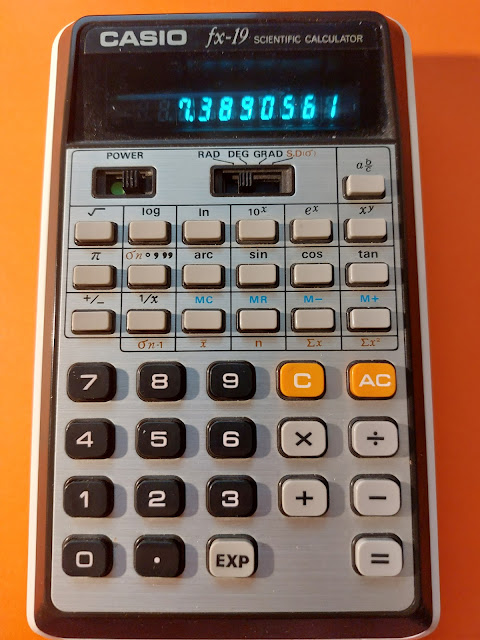Retro Review: Casio fx-19
Quick Facts
Model: fx-19
Company: Casio
Production Years: 1976 - 1977
Power: 4 AA batteries. AC adopter is available.
Type: Scientific
Operating System: Chain
Memory Registers: 1
Display: One line: 8 digits or 5 digits with 2 digit exponent (10^xx)
Features and Keyboard
This is an early Casio scientific calculator with a standard set of features:
* logarithm, antilogarithm (base 10 and e)
* trigonometry
* fractions (auto simplification)
* one variable statistics
The fx-19 has 38 keys with two switches: one for power and one for mode selection. The mode selection switch has three angle modes (radians, degrees, grads) and one variable statistics (S.D σ).
There is only one shift button, [ arc ], which is only for the inverse trigonometric functions arcsin, arccos, and arctan.
Everything is displayed in floating point mode.
Statistics Mode
In statistics mode, a lot of the keys are repurposed:
[ AC ]: clear all statistical data
[ = ]: enter statistical data
[ ° ' '' ] ( σn ): population deviation
[ 1/x ] ( σn-1 ): standard deviation
[ MC ] ( x-bar ): mean
[ MR ] ( n ): number of data points
[ M- ] ( Σx ): sum of data points
[ M+ ] (Σx^2 ): sum of the square of data points
Example:
Data Set: { .786, .869, .542, .599, .649 }
In SD mode,
[ AC ] .786 [ = ] .869 [ = ] .542 [ = ] .599 [ = ] .649 [ = ]
[ ° ' '' ] ( σn ): 0.120928
[ 1/x ] ( σn-1 ): 0.1352017
[ MC ] ( x-bar ): 0.689
[ MR ] ( n ): 5
[ M- ] ( Σx ): 3.445
[ M+ ] (Σx^2 ): 2.446723
Chain Mode
As we can tell from the pictures, there are no parenthesis keys. The calculator operates in chain mode, which means the order of operations are not followed.
In the following examples, the Degrees mode is set.
Examples:
8 [ × ] 5 [ + ] 11 [ = ] returns 51
5 [ + ] 8 [ × ] 11 [ = ] returns 143
For complex calculations, often the use of the memory keys [ M+ ], [ M- ], [MR], and [ MC ] are needed. Unfortunately, there is no indicator whether a non-zero number is in memory. Hence, checking with the [ MR ] key is needed.
Like many four-function regular calculations, [ M+ ] and [ M- ] complete pending operations.
Examples:
71 × 27 + 28 × 16 - 39 × 14
[ MC ]
71 [ × ] 27 [ M+ ]
28 [ × ] 16 [ M+ ]
39 [ × ] 14 [ M- ]
[ MR ]
Result: 1819
sin(30 + 0.05) / sin(30 - 0.05)
In division rational expressions, I prefer to tackle the denominator first.
[ MC ]
30 [ - ] .05 [ = ] [ sin ] [ M+ ]
30 [ + ] .05 [ = ] [ sin ] [ ÷ ] [ MR ] [ = ]
Result: 1.0030275
The Power Key
The power key [ x^y ] requires two arguments, the base (x) and the exponent (y). When the power key is first press, the natural logarithm of x is displayed.
8^5
8 [ x^y ] (Display: 2.0794415)
5 [ = ] (Display: 32768)
The user of the power key is a treated as a separation calculation. If we press any function for x, the power is canceled out.
6^(log 2)
Incorrect way:
6 [ x^y ] 2 [ log ] [ = ]
Result: 0.30103 (log 2)
Correct way:
[ MC ] 2 [ log ] [ M+ ]
6 [ x^y ] [ MR ] [ = ]
Result: 1.7149319
The exception is roots, x [ x^y ] y [ 1/x ] [ = ]
7^(1/5)
7 [ x^y ] 5 [ 1/x ] [ = ]
Result: 1.4757732
Final Thoughts
The fx-19 is a classic calculator, and is a good option for those who want both a scientific calculator but operates more like a four-function calculator. The fx-19 is still relatively available.
Source
"Casio fx-19" calculator.org.
https://www.calculator.org/calculators/Casio_fx-19.html
Retrieved October 1, 2023
Eddie
All original content copyright, © 2011-2023. Edward Shore. Unauthorized use and/or unauthorized distribution for commercial purposes without express and written permission from the author is strictly prohibited. This blog entry may be distributed for noncommercial purposes, provided that full credit is given to the author.