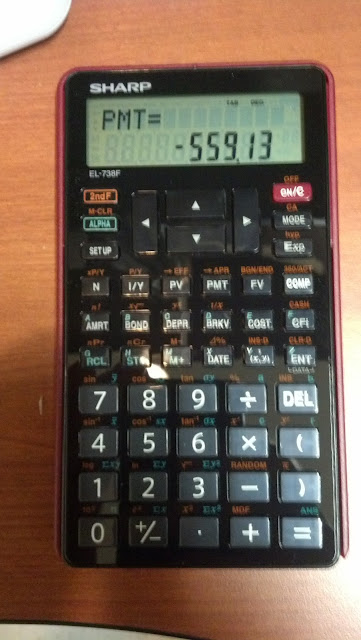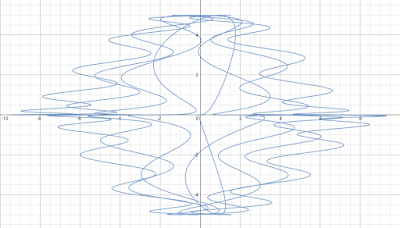Sharp EL-738F Financial Calculator
Review
Price: I paid $39.99 plus tax (Fry’s
Electronics).
Note: This is an update of the EL-738C model, I am
not sure if the EL-738C has the exact same set of functions of the newer, black
keyboard EL-738F model, but looking at the EL-738C’s Amazon page, it appears
that the EL-738F is a looks update.
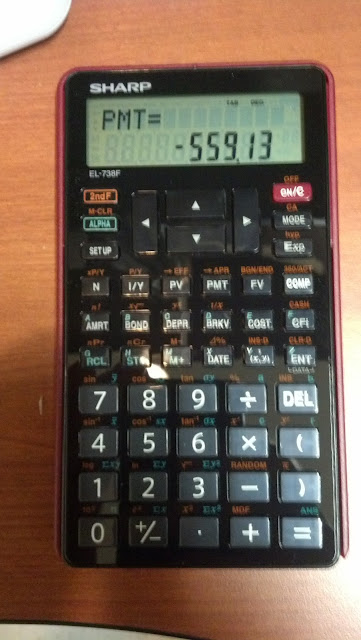 |
| Sharp EL-738F |
What’s In the Package: calculator
and a good size, detailed manual. And it
is refreshing to see the manual as a complete book, and not a fold-out
sheet.
Number of Variables: Besides the
financial variables, the EL-738F has ten independent memories, A through H, M,
X, Y, and Z. The memory M has the
memory arithmetic M+ and M-.
Power: 1 CR2032 battery.
Protection: Plum colored hard
case
Does the EL-738F have scientific functions? Yes!
And kind of unusual for financial calculators, the common logarithm and its inverse (log and 10^, respectively) are present, random numbers
(including dice, coins, random integers between 0 and 99), and π are present on
the keyboard. The only other financial
calculator that has π on the keyboard is the HP 10bII+. Furthermore, there is no inverse key for the
trigonometric functions, hence arcsine, arccosine, and arctangent can be
acessed directly from the keyboard.
Two Line Display: The EL-738F has a
two line displays like most non-graphing scientific calculators. This is
nice because you can see the expression on the top line and the result on the
bottom line. The top line will also
display the appropriate financial variable (i.e. PMT, M-D-Y 1=[*day of the
week*], COUPON(PMT), etc.) which is really helpful and impressive.
Financial Calculations Available:
* Time Value of Money: Compound
Interest.
* Amortization
* Cash Flows: IRR and NPV only
* Bonds: Calculates Yield or Price of a Bond.
* Depreciation: Straight Line, Sum of the Year’s Digits,
Declining Balance.
* APR/EFF Conversion Functions
* Days between Dates (four digit
years) – one of my favorite functions
* Percent Change
* Profit Worksheet
(Cost/Sell/Margin and Markup) – accessed by the [COST] key
* Breakeven Worskheet
To exit a worksheet, press the [ON/C] key.
You’ll be pressing this key a lot.
The calculator is in a worksheet if there is a message ending with an
equals key on the top line.
Keyboard: The keys are plastic, so
don’t expect a small “pop” or “click” for feedback, but the keys are
responsive.
Statistics Regressions Available:
Linear, Quadratic, Exponential, Logarithmic, Power, and Inverse.
Time Value of Money: Clear the variables by pressing [2ndF] [MODE]
(CA). This will not affect your alpha
variables (A-H,M,X,Y,Z). Enter the
amounts for the variables and press the appropriate key. To calculate, press [COMP] first before the
variable to solve for.
For each calculation, I suggest setting the payments per year (P/Y) (and
maybe the compounding interest periods per year, C/Y) first, by pressing [2ndF],
[I/Y] (P/Y). Enter the payments per year
and press [ENT]. When the variables are
cleared, P/Y and C/Y are automatically set to 1. If you
use the xP/Y function, make sure to press the [ N ] key twice to make sure the
value is stored in N.
And the interest variable (I/Y), the interest rate is annual.
Also, cash flow convention applies:
negative values for outflows, positive values for inflows.
The [(x,y)] and [ENT] (DATA) Keys
Depending on which mode the EL-738F is in, data will be stored as either a
cash flow or a statistical point.
Normal Mode (0):
[ENT] (DATA) (outside a financial worksheet): enters a cash flow
Cash flows with frequency: cash
flow [(x,y)] frequence [DATA]
Statistics Mode (1):
[DATA] enters the data point.
SD Mode (1-Variable): [(x,y)]
separates the data point and its frequency
Regressions: [(x,y)] separates the x and y point. You can add frequency by adding a third
number, hence: x point, y point,
frequency
The EL-738F has a total of 100 registers that are shared between cash
flows and statistical data points.
Without frequencies, up to 50 statistical pairs can be entered.
Connection between the TMV Variables and the Worksheets:
The worksheets often assign its variables to the TVM variables. For example:
Cash Flow Calculations ([2ndF] [CFi] (CASH)):
RATE corresponds with I/Y
Bond Calculations ( [BOND] ):
Coupon works with PMT
Redemption Value is stored in FV
CPN/Y is stored in N
Yield is stored in I/Y
Price is stored in PV
Depreciation ([BRKV]):
Type is set through the [SET UP] key, press 2 for DEPR submenu.
Life in stored in N
Cost is stored in PV
Salvage is stored in FV
This means we can store values in the TVM variables, press the worksheet,
and have them automatically recalled.
The flip side is that using the worksheet will affect the TVM
variables. Hence, it is good practice to
clear the TVM variables via [2ndF] [MODE] (CA) for each new problem. This is an extra step the user has to get
used to.
Bottom Line: If you want an
alternative to HP or TI, or you like Sharp and need a financial calculator, the
EL-738F is one to check out. The keyboard
is good, and the amount of functions are towards the mid-range financial
calculators.
Eddie
This blog is property of Edward Shore.
2015