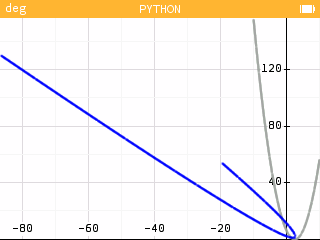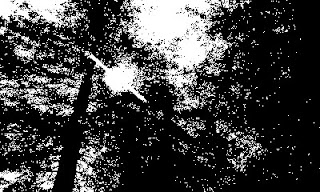Retro Review: Casio fx-7500g
A blog is that is all about mathematics and calculators, two of my passions in life.
Sunday, May 30, 2021
Retro Review: Casio fx-7500g
Saturday, May 29, 2021
Numworks: Rotated Plot - Python
Numworks: Rotated Plot - Python
Monday, May 24, 2021
Review: Canon DK-10i II Computer Keypad Calculator
Review: Canon DK-10i II Computer Keypad Calculator
Just The Facts
Model: DK-10i II (successor to the DK-10i)
Production: 2007 - present (DK-10i and DK-10i II)
Power: Solar with battery backup, 1 x CR2016, USB when plugged into a computer
Price: Varies from $8.00 to $22.00 (be a smart shopper)
Operating System: Chain
Functions
Arithmetic: +, -, ×, ÷
Memory Keys: M+, M-, RCM (Recall/Clear Memory, CALC mode only)
Tax Functions: Tax Set, Tax Recall, Tax+, Tax- (CALC mode only)
Decimal Selection: Float, 0, 2, 3. Press [ AC ] then hold the [ . ] key until the mode changes. You can change one decimal rounding mode at a time.
However, the DK-10i II lacks both a square root key and a change sign key. I find this to be a miss. I don't know how many four-function and simple calculators still lack a square root key.
To start off a calculation with a negative number: enter 0 [ - ] number [ = ]. I think Canon was going for more of a keypad approach.
The calculator also has four arrow keys.
A Calculator of Multiple Uses
CALC Mode:
In CALC mode, the DK-10i II is a four-basic function calculator. The calculator is solar powered, while using a battery backup to store tax rate and memory. In CALC mode, the memory and tax keys are functional.
The DK-10i II works in CALC mode when connected to a computer by USB. Results can be forwarded to an appropriate app by the [SEND] key: Calculator, Excel, LibreOffice, most text applications, and spreadsheet applications.
PC Mode:
The PC Mode is where the DK-10i II shines. In PC mode, the DK-10i II acts a numeric keyboard. The nice part is that the arrow keys are separate from the numbers, saving us from toggling Num Lock. The percent key becomes a comma in PC mode.
Numbers and calculations works in spreadsheet, calculator, and text apps. So far I used it on my home Windows PC and a Microsoft Surface without problems.
Verdict
I wish the DK-10i II had a square root and change sign key. However, it makes for a great key pad which fulfills a need for smaller laptops including Chromebooks. For that reason, I would recommend looking into getting a portable key pad of this type, especially for those who work in business in remote settings.
Eddie
All original content copyright, © 2011-2021. Edward Shore. Unauthorized use and/or unauthorized distribution for commercial purposes without express and written permission from the author is strictly prohibited. This blog entry may be distributed for noncommercial purposes, provided that full credit is given to the author.
Sunday, May 23, 2021
Firmware Update: Swiss Micros DM42 - DMCP 3.21/DM42-3.19, Free42, and Offscreen Images
Firmware Update: Swiss Micros DM42 - DMCP 3.21/DM42-3.19, Free42, and Offscreen Images
Firmware Update
Swiss Micros released a firmware update to the Swiss Micros DM42 calculator. The current versions are:
* DMCP 3.21
* DM42-3.19
Download the file here:
https://technical.swissmicros.com/dm42/firmware/
This firmware brings the DM42 in alignment with Firmware 3.0.3 of Free42 by Thomas Okken. Click here for details:
https://thomasokken.com/free42/history.html
Furthermore, you download the latest version of Free42 here:
https://thomasokken.com/free42/#doc
Steps:
1. Plug in the DM42 into the PC.
2. Activate USB Disk. Press [ shift ] [ 0 ] (SETUP), 1. File, 3. Activate USB Disk.
3. Transfer the file (see Tip below) to the root directory of the calculator (hardware).
4. Exit USB Disk on your calculator. The firmware should update itself automatically.
Detailed instructions and other ways to update firmware can be found here, refer to sections 6.2 for the quick update or 6.3 for an alternative method:
https://technical.swissmicros.com/dm42/doc/dm42_user_manual/#quick_update_guide
Tip: When transferring the bin file to the calculator, you want to transfer the combination bin file DCMP_flash_3.21_DM42-3.19.bin. You need both the DCMP and DM42 files for the calculator to run.
New Comparison Functions
X=?, X>?, X<?, X≤?, X≥?, X≠?
These tests compare the contents of the X Register to any other stack (T,Z,Y,L) or variable.
Example:
R01 = 33
X: 25
X>? 01 returns No (next program step will be skipped)
X<? 02 returns Yes (next program step will be executed)
0=?, 0>?, 0<?, 0≤?, 0≥?, 0≠?
These tests are similar to the above except this comparison of any target stack or variable to zero.
Both can be found in the CATALOG-PRGM menu. In CATALOG, scroll to the PRGM submenu.
Writing Program Lines with X2LINE and A2LINE
Found in the CATALOG-MISC menu, X2LINE and A2LINE creates a program line from the X-stack and Alpha register, respectively. This allows the user to create program lines outside of the program editor. I don't know how this can be effective when it comes to executing functions, but they are here.
Enhanced VARMENU Command
The VARMNU1 allows the user to select variables without having to assign values to other variables first. Found in the CATALOG-PRGM menu.
Longer String Creation with XSTR
I think this going to be my new favorite command besides the new comparison functions. The XSTR allows for creation of strings of any length, beating the six-character limit of ASTO. Found in the CATALOG-PRGM menu.
Example:
CLA
XSTR "FREE 42/DM 42"
ARCL ST X
XSTR " 2021"
ARCL ST X
Alpha Register: "FREE 42/DM42 2021"
Off Images for the DM42 and DM41X
Off images must be the size of 400 x 240 pixels and be 1-color (monochrome) .bmp files.
Carbon Canyon Park, Brea, CA - April 2021
Polar Butterfly - Plotted on an HP Prime - 2020
Mojave Narrows Park, Victorville, CA - May 2021
Laguna Beach, CA - March 2021
Eddie
All original content copyright, © 2011-2021. Edward Shore. Unauthorized use and/or unauthorized distribution for commercial purposes without express and written permission from the author is strictly prohibited. This blog entry may be distributed for noncommercial purposes, provided that full credit is given to the author.
Numworks: Update to Software Version 15.5
Numworks: Update to Software Version 15.5
New Features
Some of the new features include:
Calculation Mode:
* The Calculation mode gets a new section: Vectors. The available functions are dot, cross, and norm.
* The ref and rref functions are added to the Matrices section.
* When the results is a matrix, we can go up into the history, select the three dots next the matrix. This gives us the additional results: determinant*, inverse*, row echelon form, reduce row echelon form, and trace* (*for square matrices only)
* Like functions, sequences can be evaluated from outside the respective graphing (Sequence) mode.
Functions Mode:
* The graph can be auto-scaled.
Other:
* The gcd and lcm commands can accept more than two arguments.
* Even though they can't be used in algebraic expressions, the °C and °F units are added to the units menu.
* Many imperial (United States) units are added such as ft, acre, lb, and gal.
You can find all the details here:
https://workshop.numworks.com/firmwares
I have to remember than Numworks does a lot more than Python.
How to Upgrade Your Numworks Calculator
1. Go to the Numworks website. It is recommended that you use Google Chrome.
2. Plug in your calculator by USB port. The website should detect your calculator automatically.
3. Under your name, click on My Devices and click on the (Update my device) button. The update process takes approximately less than one minute.
4. Once the update is done, you can unplug your calculator.
Version 15.5.0 (3e071a5)
How to Check Your Numwork's Software Version
There are two ways that I know of:
1. Plug your calculator by USB and go to the Numworks website. Under your name, select My Devices.
- or -
2. On the calculator, press the Home key, scroll down to Settings. Press [ EXE ]. Scroll down and select About.
That's it! Enjoy,
Eddie
All original content copyright, © 2011-2021. Edward Shore. Unauthorized use and/or unauthorized distribution for commercial purposes without express and written permission from the author is strictly prohibited. This blog entry may be distributed for noncommercial purposes, provided that full credit is given to the author.
Sharp EL-5100 Programs
Sharp EL-5100 Programs
Saturday, May 22, 2021
Retro Review: Sharp EL-5100
Retro Review: Sharp EL-5100
| EL-5100 | TI-68 | |
|---|---|---|
| 1979 | Year of Introduction | 1989 |
| 3 x SR44/LR44/357 | Batteries | 1 x CR2032 |
| landscape | Form | portrait |
| 5, sequential | Number of Storage Areas | 1 at a time, as memory allows |
| 80 | Number of Steps | 440 (55 registers) |
| y = a + bx, r | Linear Regression | y = SLP x + ITC, COR |
| A through J, M | Variable Names | variable names up to 3 characters |
| chain formulas, physical mode switch | Unique Features | complex numbers, base conversions, integrals, solver, conversions |
Sunday, May 16, 2021
TI-NSpire CX II and TI-84 Plus CE: Enhanced Graphing Table
TI-NSpire CX II and TI-84 Plus CE: Enhanced Graphing Table
Introduction
The program TABLEYX allows the user to enter a function, not only store it for graphing, but also display an analytic table. Results are stored in lists so they can be used for further analysis.
Both the TI-NSpire CX II (.tns) and TI-84 Plus CE (.8xp) version can be downloaded here.
TI-NSpire CX Version
Table of contents:
1.1 The Notes Page
1.2 Calc Page: run tableyx() here
1.3 Graph Page: it should update automatically each time tableyx() is run
14. Table Page: updates when tableyx() is executed
1.5 Program Listing
Lists:
xlist: x coordinates
ylist: y(x)
dislist: Euclidean distance from (0,0) to (x,y)
arclist: Arclength of y(x) from 0 to x
derlist: Derivative at (x,y)
intlist: Integral of y(x) from 0 to x
Program:
Define tableyx()=
Prgm
:© set approximate mode
:setMode(5,2)
:© main program
:Request "y(x)? ",y(x)
:Request "Δx? ",dx
:Request "Number of steps? ",n
:seq(i,i,0,dx*n,dx)→xlist
:seq(y(i),i,0,dx*n,dx)→ylist
:seq(∫(y(x),x,0,i),i,0,dx*n,dx)→intlist
:seq(nDerivative(y(x),x=i),i,0,dx*n,dx)→derlist
:seq(approx(arcLen(y(x),x,0,i)),i,0,dx*n,dx)→arclist
:√(xlist^(2)+ylist^(2))→dislist
:Disp "Done. See the next page for results."
:EndPrgm
TI-84 Plus CE Version
When the program ends:
Press [ graph ] to see the graph.
Press [ stats ], select Edit... to see the lists in a list editing format.
Lists:
L1: x coordinates
L2: y(x)
L3: Euclidean distance from (0,0) to (x,y)
L4: Derivative at (x,y)
L5: Integral of y(x) from 0 to x
Program:
Float
Radian
Input "Y(X)=",Str1
String>Equ(Str1,Y₁)
Input "CHG X? ",D
Input "NO OF STEPS? ",N
seq(I,I,0,D*N,D)→L₁
seq(Y₁(I),I,0,D*N,D)→L₂
√(L₁²+L₂²)→L₃
seq(nDeriv(Y₁(X),X,I),I,0,D*N,D)→L₄
seq(fnInt(Y₁(X),X,0,I),I,0,D*N,D)→L₅
ClrHome
Disp "RESULTS","L₁: X","L₂: Y","L₃: DIST FROM (0,0)","L₄: D/DX Y(X)","L₅: INTEGRAL FROM X=0","PRESS STAT, EDIT"
Pause
SetUpEditor L₁,L₂,L₃,L₄,L₅
Eddie
All original content copyright, © 2011-2021. Edward Shore. Unauthorized use and/or unauthorized distribution for commercial purposes without express and written permission from the author is strictly prohibited. This blog entry may be distributed for noncommercial purposes, provided that full credit is given to the author.
Saturday, May 15, 2021
Retro Review and Comparison: TI-82 Advanced
Retro Review and Comparison: TI-82 Advanced
I can officially say that I have a French calculator.
Quick Facts:
Models: TI-82 Advanced
Company: Texas Instruments
Manufactured: 2015-2021
Type: Graphing
Battery: 4 AAA
Country: France
Keyboard
All the TI-82 Advanced is a French calculator, where the keys and functions are in French. Examples include:
French: suppr, English: delete
French: dessin, English: draw
French: annul, English: clear
French: rappel, English: recall
I like the how the keys respond and how comfortable the keys feel. The screen is a monochrome screen but the contrast between the screen and its text.
More Like the TI-84 Plus
The TI-82 Advanced is pretty much the equivalent of the TI-84 Plus. I put together a comparison table between three calculators:
* The basic TI-82 (United States)
* TI-82 Advanced
* TI-84 Plus (monochrome screen)
The table lists the commands available in several menus including Lists, Distributions, Program Editing, and Variables. You can download the comparison here.
Python to Come
In the Fall of 2021, Texas Instruments will release the next version of the TI-82 Advanced: the TI-82 Advanced Edition Python. The new TI-82 Advanced will retain the classic TI-82 casing, including being powered by AAA batteries, but will have a color screen and have a Python programming mode.
You can read the about the TI-82 Advanced Edition Python here:
https://education.ti.com/fr/produits/calculatrices/graphiques/ti-82-advanced-edition-python (French)
https://tiplanet.org/forum/viewtopic.php?p=259509#p259509 (French)
Eddie
All original content copyright, © 2011-2021. Edward Shore. Unauthorized use and/or unauthorized distribution for commercial purposes without express and written permission from the author is strictly prohibited. This blog entry may be distributed for noncommercial purposes, provided that full credit is given to the author.
Quick Review: Casio fx-9910CW 2nd Edition
Quick Review: Casio fx-9910CW 2 nd Edition The Casio fx-9910CW 2 nd Edition is an update of the fx-991CW first released in 202...