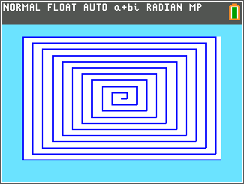Pascal’s Triangle:
Polynomials and TI-84 Plus
 |
| Pascal's Triangle |
Powers of 2
Pascal’s
Triangle holds a great number of properties.
For instance, the sum of each row (R) is a power of two (2^R). The top row is referred to as row 0. Hence:
1 = 2^0
1 + 1 = 2 = 2^1
1 + 2 + 1 = 4 =
2^2
1 + 3 + 3 + 1 =
8 = 2^3
1 + 4 + 6 + 4 +
1 = 16 = 2^4
1 + 5 + 10 + 10
+ 5 + 1 = 32 = 2^5
1 + 6 + 15 + 20
+ 15 + 6 + 1 = 64 = 2^6
and so on…
Binomial
Expansion
Take a look
what happens when you expand the binomial (x + y)^R:
(x + y)^0 = 1
(x + y)^1 = 1*x + 1*y
(x + y)^2 = 1*x^2 +
2*x*y
+ 1*y^2
(x + y)^3 = 1*x^3 +
3*x^2*y
+ 3*x*y^2
+ 1*y^3
(x + y)^4 = 1*x^4 +
4*x^3*y
+ 6*x^2*y^2
+ 4*x*y^3
+ 1*y^4
(x + y)^5 = 1*x^5 +
5*x^4*y
+ 10*x^3*y^2
+ 10*x^2*y^3
+ 5*x*y^4
+ 1*y^5
(x + y)^6 = 1*x^6 +
6*x^5*y
+ 15*x^4*y^2
+ 20*x^3*y^3
+ 15*x^2*y^4
+ 6*x*y^5
+ 1*y^6
and so on…
Notice the coefficients
(in blue)? They represent rows of the Pascal’s Triangle.
Combinatorics
The formula for
find the number of combinations of N items from R is:
COMB(R, N) = R
nCr N = R! / ((R – N)! * N!)
If you R stand
for a row of the Pascal’s Triangle and N stand for an entry (starting from 0),
you can get R nCr N from the triangle.
For instance,
for the 4th row (R = 4 with entries 1, 4, 6, 4, 1), 2nd
entry (N = 2, with left most entry designated as 0), Pascal’s Triangle will
state that 4 nCr 3 = 4! / (2! * 2!) = 6.
For the 5th
Row (R = 5):
N = 0, 5 nCr 0
= 1
N = 1, 5 nCr 1
= 5
N = 2, 5 nCr 2
= 10
N = 3, 5 nCr 3
= 10
N = 4, 5 nCr 4
= 5
N = 5, 5 nCr 5
= 1
Sierpinksi
Triangle
One of the
books I got for Christmas is the book “The Magic of Math: Solving for x and
Figuring Out Why” written by Arthur Benjamin.
The book is well written and if you want a good read I recommend this
book. It has something for everyone. One
of things I learned from Benjamin’s book is that if you mark all the odd
numbers, and you take many rows, you get the famous fractal the Sierpinski
Triangle.
Take a look at the
diagram below:
 |
| Making the Sierpinski Triangle |
TI-84
Plus: Generating a Row of Pascal’s
Triangle
A short program
to generate a row of Pascal’s Triangle.
The result is stored in list L6.
The first entry is the 0th entry.
Input
"ROW:",R
R+1→dim(L₆)
For(K,0,R)
R nCr K→L₆(K+1)
End
Disp "L₆:"
Pause L₆
I think this
is self-explanatory.
Eddie
HAPPY NEW
YEAR!
Source:
Benjamin,
Arthur. The Magic of Math: Solving for x
and Figuring Our Why. Basic Books: New York.
2015
This blog is
property of Edward Shore. 2015.