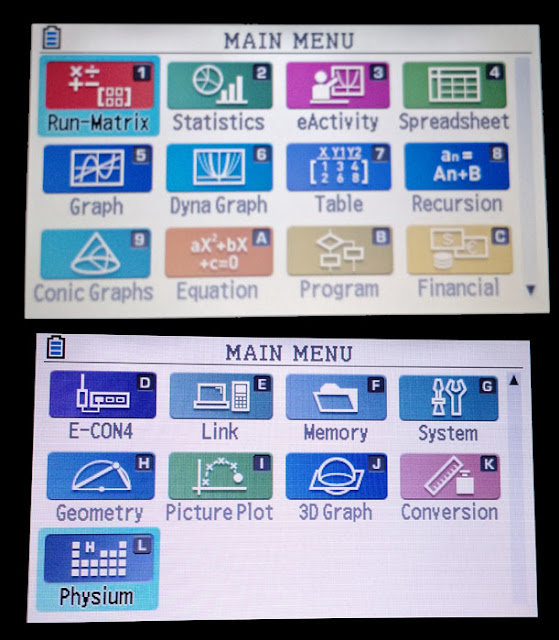Casio fx-CG50 Review
Company: Casio
Type:
Scientific/Graphing
Price: (about) $119
Battery: 4 AAAs
Memory: 60 KB
RAM, 14 MB Flash
Colors: Can display up to 65,536 colors, graphing and
text can be use up to 8 colors
I’m going to
focus more on the new and updates in this review.
 |
| 2017 fx-CG50 on the left, 2011 fx-CG10 on the right |
Keyboard
The fx-CG50 is
an update of the popular 2011 Casio Prizm (model fx-CG10 or fx-CG20). The fx-CG50 has an updated keyboard, in the
style of the new fx-260 SOLAR and Casio FX-991 ES. As a result, the keys are easier to read,
more consistent to the touch and size.
In the previous keyboard (fx-CG10/20), the number keys were large but
the function keys were very small.
The Screen
Like the
previous fx-CG10/20, the diagonal of the screen is 3.17 inches. However, the screen of the fx-CG50 is
brighter.
Processing Speed
Although I wasn’t
able to find anything about the chip or its speed, the fx-CG50 seems to operate
faster in accounts.
I tested a
sample program:
For 1 → A To 1000
ClrText
Locate 2,1,A
Next
On the fx-CG10,
the program took 1 minute, 24.83 seconds to complete. With the fx-CG50, the program took just 34.87
seconds, a reduction of 58.89%.
General Features
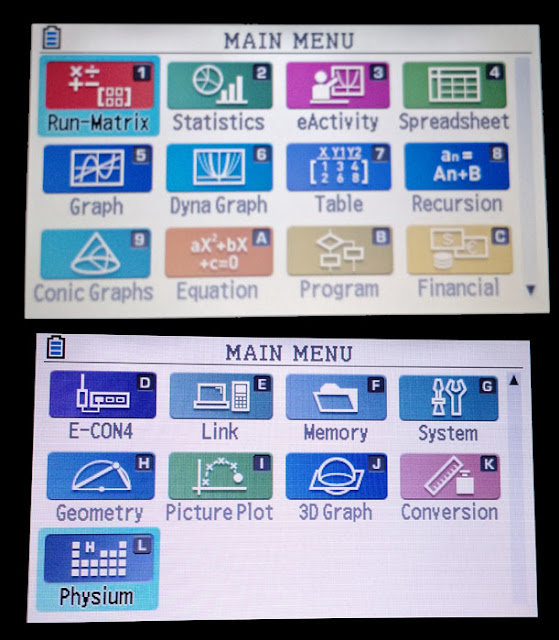 |
| fx-CG50 Menu selection screen |
* Financial
Solver: Time Value of Money, Days between Dates, Bonds
* Recursive,
Polar, Function, Parametric, Inequality, and Conic Section Graphing
* General
Function Solver
* Polynomial
Solver: up to the 6th degree, coefficients must be real, but roots
can be complex numbers
* Simultaneous
Equation Solver: up to 6 x 6 linear
equations, can include complex numbers
* Number of Statistic
Regressions (curve fitting): 12
Also textbook
entry, calculus, and full complex number (yes that includes exponential,
logarithms, and trigonometric functions of complex numbers – yes I’m happy
about this!**). Base calculations include
binary, octal, decimal, and hexadecimal integers.
** As of OS 3.10, trig functions no longer accept complex numbers. Why Casio why? (3/2/2018)
Additional
modes include Geometry, Conversion, and Spreadsheet. 3D graphing is new to the fx-CG50.
3D Graphing
The 3D graphing
mode offers one of four possible types: line, plane, sphere, and cylinder. Each of the types offer various formats to
enter coefficients. Keep in mind these
are the only four types of 3D graphs offered.
The graph has full zoom features and it is pretty snappy with regards to
rotation.
Physium
Physium is
included with the fx-CG50. There are two
features with the Physium: Periodic
Table and Physical Constants.
Periodic
Table: an underrated feature. You can display the entire table, or zoom in
to a portion of the table. The atomic
weight of each element can be stored in a variable (A through Z).
Physical
Constants: Choose between 39 physical
constants from five categories: Universal (speed of light, electric constant,
Newton’s constant of gravitational, etc.), Electromagnetic constants, Atomic
& Nuclear constants, Physico-Chemical constants (Avogardo constant, molar
gas constant, etc), and three Adopted Values (Josephson constant, Klitzing
constant, standard acceleration of gravity).
Units are in SI.
Verdict
If you don’t
have a Casio fx-CG10/20 and are interested in getting the updated version, go
for it. I also think getting the update
is worth it primarily for the faster processing speed, brighter screen, and
much better keyboard as far as contrast on the labels and key size. Obviously Casio is very consistent with the
programming language, so if you are upgrading from a previous non-color or
three-color version, you should feel right at home with the fx-CG50. The one thing I wish the fx-CG50 had was more
RAM instead of only the 60KB from fx-CG10.
It’s not terrible, but given the TI-84 Plus CE has 128K RAM, Casio
should have at least matched that amount.
Eddie
This blog is
property of Edward Shore, 2017