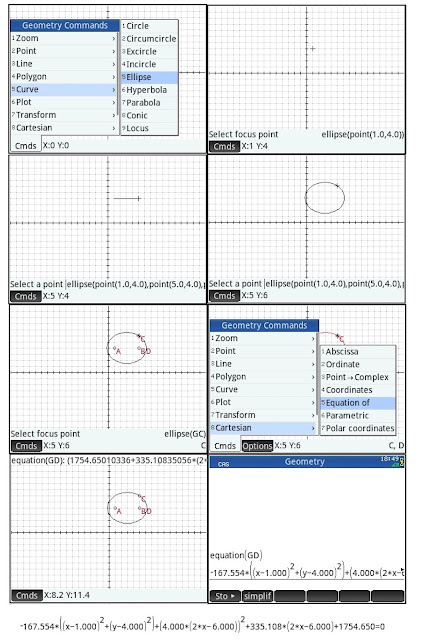HP Prime Geometry App Tutorial Part 7: Conic Sections and
Equations
In today’s lesson we will work conic sections and showing
the equations for each of the conic sections.
Drawing an Ellipse
and Display its Equation
Command:
ellipse(focus point 1, focus point 2, point on the ellipse)
Draw an ellipse with foci (1,4) and (5,4) and the point on
the ellipse on (5,6).
1. Press (Cmds), 5
for Curve, 5 for Ellipse.
2. Go to the point
(1,4) and press [ Enter ].
3. Go to the point
(5,4) and press [ Enter ].
4. Go to the point
(5,6) and press [ Enter ].
The next step is to display its equation.
5. Press (Cmds), 8
for Cartesian, 5 for Equation of.
6. Select the ellipse
and press [ Enter ]. In this example the
equation is named GD.
7. To see the whole equation,
press [ CAS ] and execute the equation(GD) command.
8. Press the up
button to highlight the equation and press (Show). Scroll to see the entire equation.
Drawing a Hyperbola
and Display its Equation
Command: hyperbola(focus
point 1, focus point 2, point on the hyperbola)
Drawn a hyperbola with foci (-2, -2) and (-4, 2) with point
(-9, 2).
1. Press (Cmds), 5
for Curve, 6 for Hyperbola.
2. Go to the point
(-2,-2) and press [ Enter ].
3. Go to the point
(-4,-2) and press [ Enter ].
4. Go to the point
(-9,2) and press [ Enter ].
The next step is to display its equation.
5. Press (Cmds), 8
for Cartesian, 5 for Equation of.
6. Select the ellipse
and press [ Enter ]. In this example the
equation is named GD.
7. To see the whole equation,
press [ CAS ] and execute the equation(GD) command.
8. Press the up
button to highlight the equation and press (Show). Scroll to see the entire equation.
Drawing a Parabola
and Display its Equation
Command: parabola(focus
point, directrix line)
Draw a parabola with focus point (0,-5) and (0,3) is on the
directrix line.
1. Press (Cmds), 5
for Curve, 7 for Parabola.
2. Go to the point
(0,-5) and press [ Enter ].
3. Go to the point
(0,3) and press [ Enter ].
The next step is to display its equation.
4. Press (Cmds), 8
for Cartesian, 5 for Equation of.
5. Select the ellipse
and press [ Enter ]. In this example the
equation is named GC.
6. To see the whole equation,
press [ CAS ] and execute the equation(GC) command.
7. Press the up
button to highlight the equation and press (Show). Scroll to see the entire equation.
On the next part, we will work with rotating geometric
objects. Thank you and see you next
time,
Eddie
This blog is property of Edward Shore – 2015.