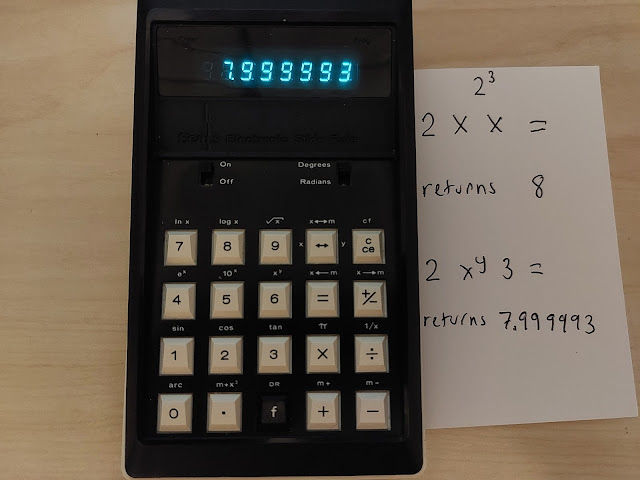AOS Calculators: Duplicating a Value Without Retyping It
Note: The following applies to scientific classic calculators who operate under the algebraic operating system (AOS) (that is what Texas Instrument’s calls it). I tested this procedure with the following calculators: TI-30X ECO, HP 10bII+ (Algebraic mode), and Casio fx-260 Solar.
Introduction: Going Back to 1976
Imagine it is 1976 and you have have an SR-56 from Texas Instruments. Here is what an SR-56 looks like: http://www.datamath.org/Sci/WEDGE/ZOOM_SR-56.htm
You are tasked to calculate 1.401103287^1.401103287 and do not want to write the number twice. According to page 53 of the SR-56 manual, one approach is to key in:
1.401103287 [ y^x ] [ CE ] [ = ]
Result: 1.604057054
For that particular calculator, SR-56, pressing [ CE ] once stores the number in the display as the second operand allowing the value to duplicated without having to retype the number.
If we tried that on a modern TI-30Xa/TI-30 ECO RS, the display would clear to zero instead of showed the previous number.
However, there are a few tricks we can employ to achieve the similar result.
Trick 1: Pressing the Reciprocal Key Twice
As long as the number in the display is nonzero, pressing [ 1/x ] [ 1/x ] registers the number in the display for as a second operand. In calculators operating in AOS, executing one-argument functions only operate and effect the number in the display only.
Pressing [ 1/x ] takes the reciprocal of the number and registers the number in the display. Pressing [ 1/x ] again returns the number.
**The keystrokes omits any [ 2nd ] or [ SHIFT ] keys.
Example 1:
Expression: x * log x
Keystrokes: x [ × ] [ 1/x ] [ 1/x ] [ LOG ] [ = ]
5.8 * log 5.8
Keystrokes: 5.8 [ × ] [ 1/x ] [ 1/x ] [ LOG ] [ = ]
Result: 4.427882363
Example 2:
Expression: x^x
Keystrokes: x [ y^x ] [ 1/x ] [ 1/x ] [ = ]
3.088 ^ 3.088
Keystrokes: 3.088 [ y^x ] [ 1/x ] [ 1/x ] [ = ]
Result: 32.51797379
Example 3:
Expression: x * sin x
Keystrokes: x [ × ] [ 1/x ] [ 1/x ] [ SIN ] [ = ]
50° * sin 50°
Keystrokes: ([DRG] to DEG/[ MODE ] (DEG))
50 [ × ] [ 1/x ] [ 1/x ] [ SIN ] [ = ]
Result: 38.30222216
4^4 + 1 / (3^3)
Keystrokes:
4 [ y^x ] [ 1/x ] [ 1/x ] [ + ]
[ ( ] 3 [ y^x ] [ 1/x ] [ 1/x ] [ ) ] [ 1/x ] [ = ]
Result: 256.037037
If the calculator has a cube function (x^3), we can execute this keystroke:
4 [ y^x ] [ 1/x ] [ 1/x ] [ + ]
[ ( ] 3 [ x^3 ] [ ) ] [ 1/x ] [ = ]
Trick 2: Inverse Function Trick
This trick extends the reciprocal trick to include a function that acts on two (and theoretically more) “reversible” functions. This trick applies to the expressions with the following format:
f(x) OP g(x)
f(x) |
f^-1(x) |
f(x) |
f^-1(x) |
f(x) |
f^-1(x) |
SIN |
SIN^-1 |
e^x |
LN |
X^3 |
∛ |
COS |
COS^-1 |
LN |
e^x |
∛ |
X^3 |
TAN |
TAN^-1 |
10^x |
LOG |
Hyperbolic |
Inverse Hyperbolic |
SIN^-1 |
SIN |
LOG |
10^x |
Inverse Hyperbolic |
Hyperbolic |
COS^-1 |
COS |
X^2 |
√ |
|
|
TAN^-1 |
TAN |
√ |
X^2 |
|
|
OP covers the arithmetic operations: [ + ], [ - ], [ × ], [ ÷ ], [ y^x ], and [ y^(1/x) ]
The general keystroke sequence is: x [ f(x) ] [ OP ] [ f^-1(x) ] [ g(x) ] [ = ]
Let’s illustrate this with a few examples. Assume the calculator is in degrees mode.
Example 1:
sin 40° * cos 40°
f(x) = sin x, f^-1(x) = sin^-1 x, g(x) = cos x
Keystrokes: 40 [ SIN ] [ × ] [ SIN^-1 ] [ COS ] [ = ]
Result: 0.492403877
Example 2:
tan 32° * sin 32°
f(x) = tan x, f^-1(x) = tan^-1 x, g(x) = sin x
Keystrokes: 32 [ TAN ] [ × ] [ TAN^-1 ] [ SIN ] [ = ]
Result: 0.331130307
Example 3:
log 881 * ln 881
f(x) = log x, f^-1(x) = 10^x, g(x) = ln x
Keystrokes: 881 [ LOG ] [ × ] [ 10^x ] [ LN ] [ = ]
Result: 19.97005314
Example 4:
e^3.5 / √3.5
f(x) = e^x, f^-1(x) = ln x, g(x) = √x
Keystrokes: 3.5 [ e^x ] [ ÷ ] [ LN ] [ √ ] [ = ]
Result: 17.70095363
Example 5:
√4.555 + e^4.555
f(x) = √x, f^-1(x) = x^2, g(x) = e^x
Keystrokes: 4.555 [ √ ] [ + ] [ x^2 ] [ e^x ] [ = ]
Result: 97.24099983
The inverse function “recovers and registers” the original x. It’s kind of simulating the LAST x feature on RPN calculators.
Sources
Datamath. “Texas Instruments SR-56“ December 5, 2001. http://www.datamath.org/Sci/WEDGE/SR-56.htm
Texas Instruments. Programmable Slid-Rule Calculator SR-56: Owner’s Manual. Dallas, TX. 1976
Eddie
All original content copyright, © 2011-2025. Edward Shore. Unauthorized use and/or unauthorized distribution for commercial purposes without express and written permission from the author is strictly prohibited. This blog entry may be distributed for noncommercial purposes, provided that full credit is given to the author.
All posts are 100% generated by human effort. The author does not use AI engines and never will.